July 30, 2020
Backend with TypeScript PostgreSQL & Prisma: Data Modeling & CRUD
This article is part of a series of live streams and articles on building a backend with TypeScript, PostgreSQL, and Prisma. In this article, which summarizes the first live stream, we'll look at how to design the data model, perform CRUD operations, and query aggregates using Prisma.
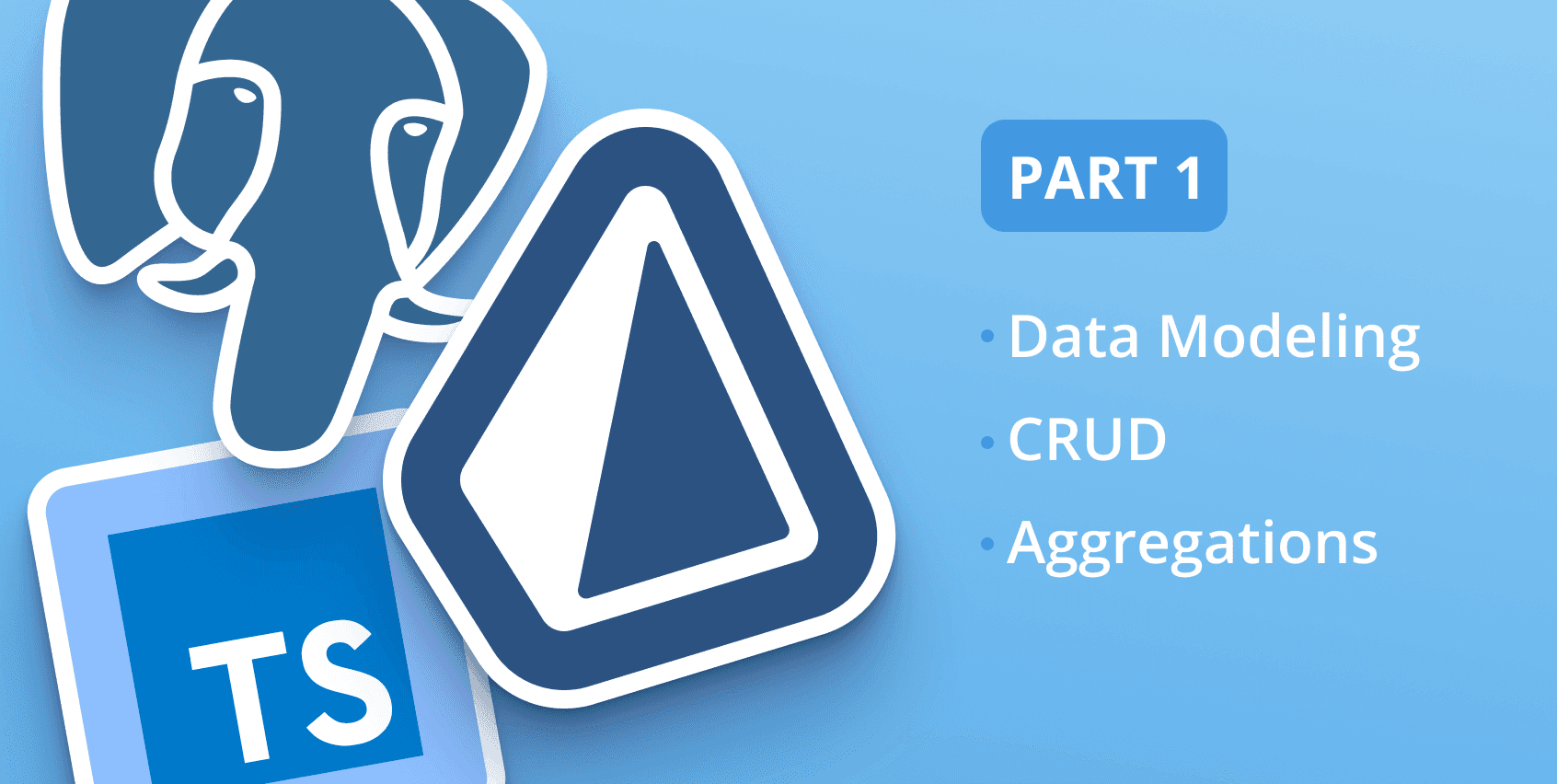
Introduction
The goal of the series is to explore and demonstrate different patterns, problems, and architectures for a modern backend by solving a concrete problem: a grading system for online courses. This is a good example because it features diverse relations types and is complex enough to represent a real-world use-case.
The recording of the live stream is available above and covers the same ground as this article.
What the series will cover
The series will focus on the role of the database in every aspect of backend development covering:
- Data modeling
- CRUD
- Aggregations
- API layer
- Validation
- Testing
- Authentication
- Authorization
- Integration with external APIs
- Deployment
What you will learn today
This first article of the series will begin by laying out the problem domain and developing the following aspects of the backend:
- Data modeling: Mapping the problem domain to a database schema
- CRUD: Implement Create, Read, Update, and Delete queries with Prisma Client against the database
- Aggregation: Implement aggregate queries with Prisma to calculate averages, etc.
By the end of this article you will have a Prisma schema, a corresponding database schema created by Prisma Migrate, and a seed script which uses Prisma Client to perform CRUD and aggregation queries.
The next parts of this series will cover the other aspects from the list in detail.
Note: Throughout the guide you'll find various checkpoints that enable you to validate whether you performed the steps correctly.
Prerequisites
Assumed knowledge
This series assumes basic knowledge of TypeScript, Node.js, and relational databases. If you're experienced with JavaScript but haven't had the chance to try TypeScript, you should still be able to follow along. The series will use PostgreSQL, however, most of the concepts apply to other relational databases such as MySQL. Beyond that, no prior knowledge of Prisma is required as that will be covered in the series.
Development environment
You should have the following installed:
If you're using Visual Studio Code, the Prisma extension is recommended for syntax highlighting, formatting, and other helpers.
Note: If you don't want to use Docker, you can set up a local PostgreSQL database or a hosted PostgreSQL database on Heroku.
Clone the repository
The source code for the series can be found on GitHub.
To get started, clone the repository and install the dependencies:
Note: By checking out the
part-1branch you'll be able to follow the article from the same starting point.
Start PostgreSQL
To start PostgreSQL, run the following command from the real-world-grading-app folder:
Note: Docker will use the
docker-compose.ymlfile to start the PostgreSQL container.
Data model for a grading system for online courses
Defining the problem domain and entities
When building a backend, one of the foremost concerns is a proper understanding of the problem domain. The problem domain (or problem space) is a term referring to all information that defines the problem and constrains the solution (the constraints being part of the problem). By understanding the problem domain, the shape and structure of the data model should become clear.
The online grading system will have the following entities:
- User: A person with an account. A user can be either a teacher or a student through their relation to a course. In other words, the same user who's a teacher of one course can be a student in another course.
- Course: A learning course with one or more teachers and students as well as one or more tests. For example: an "Introduction to TypeScript" course can have two teachers and ten students.
- Test: A course can have many tests to evaluate the students' comprehension. Tests have a date and are related to a course.
- Test result: Each test can have multiple test result records per student. Additionally, a TestResult is also related to the teacher who graded the test.
Note: An entity represents either a physical object or an intangible concept. For example, a user represents a person, whereas a course is an intangible concept.
The entities can be visualized to demonstrate how they would be represented in a relational database (in this case PostgreSQL). The diagram below adds the columns relevant for each entity and foreign keys to describe the relationships between the entities.

The first thing to note about the diagram is that every entity maps to a database table.
The diagram has the following relations:
- one-to-many (also known as
1-n):Test↔TestResultCourse↔TestUser↔TestResult(viagraderId)User↔TestResult(viastudent)
- many-to-many (also known as
m-n):User↔Course(via theCourseEnrollmentrelation table with two foreign keys:userIdandcourseId). Many-to-many relations typically require an additional table. This is necessary so that the grading system can have the following properties:- A single course can have many associated users (as students or teachers)
- A single user can be associated with many courses.
Note: A relation table (also known as a JOIN table) connects two or more other tables to create a relation between them. Creating relation tables is a common data modeling practice in SQL to represent relationships between different entities. In essence, it means that "one m-n relation is modeled as two 1-n relations in the database".
Understanding the Prisma schema
To create the tables in your database, you first need to define your Prisma schema. The Prisma schema is a declarative configuration for your database tables which will be used by Prisma Migrate to create the tables in your database. Similar to the entity diagram above, it defines the columns and relations between the database tables.
The Prisma schema is used as the source of truth for the generated Prisma Client and Prisma Migrate to create the database schema.
The Prisma schema for the project can be found in prisma/schema.prisma. In the schema you will find stub models which you will define in this step and a datasource block. The datasource block defines the kind of database that you'll connect to and the connection string. With env("DATABASE_URL"), Prisma will load the database connection URL from an environment variable.
Note: It's considered best practice to keep secrets out of your codebase. For this reason the
env("DATABASE_URL")is defined in the datasource block. By setting an environment variable you keep secrets out of the codebase.
Define models
The fundamental building block of the Prisma schema is model. Every model maps to a database table.
Here is an example showing the basic signature of a model:
Here you define a User model with several fields. Each field has a name followed by a type and optional field attributes. For example, the id field could be broken down as follows:
idInt@id (denote the primary key) and @default(autoincrement()) (set a default auto-increment value)emailString@uniquefirstNameStringlastNameStringsocialJson? (optional)Prisma defines a set of data types that map to the native database types depending on the database used.
The Json data type allows storing free form JSON. This is useful for information that can be inconsistent across User records and can change without affecting the core functionality of the backend. In the User model above it'd be used to store social links, e.g. Twitter, LinkedIn, etc. Adding new social profile links to the social requires no database migration.
With a good understanding of your problem domain and modeling data with Prisma, you can now add the following models to your prisma/schema.prisma file:
Each model has all the relevant fields while ignoring relations (which will be defined in the next step).
Define relations
One-to-many
In this step you will define a one-to-many relation between Test and TestResult.
First, consider the Test and TestResult models defined in the previous step:
To define a one-to-many relation between the two models, add the following three fields:
testIdfield of typeInt(relation scalar) on the "many" side of the relation:TestResult. This field represents the foreign key in the underlying database table.testfield of typeTest(relation field) with a@relationattribute mapping the relation scalartestIdto theidprimary key of theTestmodel.testResultsfield of typeTestResult[](relation field)
Relation fields like test and testResults can be identified by their value type pointing to another model, e.g. Test and TestResult. Their name will affect the way that relations are accessed programmatically with Prisma Client, however, they don't represent a real database column.
Many-to-many relations
In this step, you will define a many-to-many relation between the User and Course models.
Many-to-many relations can be implicit or explicit in the Prisma schema. In this part, you will learn the difference between the two and when to choose implicit or explicit.
First, consider the User and Course models defined in the previous step:
To create an implicit many-to-many relation, define relation fields as lists on both sides of the relations:
With this, Prisma will create the relation table so the grading system can maintain the properties defined above:
- A single course can have many associated users.
- A single user can be associated with many courses.
However, one of the requirements of the grading system is to allow relating users to a course with a role as either a teacher or a student. This means we need a way to store "meta-information" about the relation in the database.
This can be achieved using an explicit many-to-many relation. The relation table connecting User and Course requires an extra field to indicate whether the user is a teacher or a student of a course. With explicit many-to-many relations, you can define extra fields on the relation table.
To do so, define a new model for the relation table named CourseEnrollment and update the courses field in the User model and the members field in the Course model to type CourseEnrollment[] as follows:
Things to note about the CourseEnrollment model:
- It uses the
UserRoleenum to denote whether a user is a student or a teacher of a course. - The
@@id[userId, courseId]defines a multi-field primary key of the two fields. This will ensure that everyUsercan only be associated to aCourseonce, either as a student or as a teacher but not both.
To learn more about relations, check out the relation docs.
The full schema
Now that you've seen how relations are defined, update the Prisma schema with the following:
Note that TestResult has two relations to the User model: student and gradedBy to represent both the teacher who graded the test and the student who took the test. The name argument on the @relation attribute is necessary to disambiguate the relation when a single model has more than one relation to the same model.
Migrating the database
With the Prisma schema defined, you will now use Prisma Migrate to create the actual tables in the database.
First, set the DATABASE_URL environment variable locally so that Prisma can connect to your database.
Note: The username and password for the local database are both defined as
prismaindocker-compose.yml.
To create and run a migration with Prisma Migrate, run the following command in your terminal:
The command will do two things:
- Save the migration: Prisma Migrate will take a snapshot of your schema and figure out the SQL necessary to carry out the migration. The migration file containing the SQL will be saved to
prisma/migrations - Run the migration: Prisma Migrate will execute the SQL in the migration file to run the migration and alter (or create) the database schema
Note: Prisma Migrate is currently in preview mode. This means that it is not recommended to use Prisma Migrate in production.
Checkpoint: You should see something like the following in the output:
Congratulations, you have successfully designed the data model and created the database schema. In the next step, you will use Prisma Client to perform CRUD and aggregation queries against your database.
Generating Prisma Client
Prisma Client is an auto-generated database client that's tailored to your database schema. It works by parsing the Prisma schema and generating a TypeScript client that you can import in your code.
Generating Prisma Client, typically requires three steps:
-
Add the following
generatordefinition to your Prisma schema: -
Install the
@prisma/clientnpm package -
Generate Prisma Client with the following command:
Checkpoint: You should see the following in the output: ✔ Generated Prisma Client to ./node_modules/@prisma/client in 57ms
Seeding the database
In this step, you will use Prisma Client to write a seed script to fill the database with some sample data.
A seed script in this context is a bunch of CRUD operations (create, read, update, and delete) with Prisma Client. You will also use nested writes to create database rows for related entities in a single operation.
Open the skeleton src/seed.ts file, where you will find the Prisma Client imported and two Prisma Client function calls: one to instantiate Prisma Client and the other to disconnect when the script finishes running.
Creating a user
Begin by creating a user as follows in main function:
The operation will create a row in the User table and return the created user (including the created id). It's worth noting that user will infer the type User which is defined in @prisma/client:
To execute the seed script and create the User record, you can use the seed script in the package.json as follows:
As you follow the next steps, you will run the seed script more than once. To avoid hitting unique constraint errors, you can delete the contents of the database in the beginning of the main functions as follows:
Note: These commands delete all rows in each database table. Use carefully and avoid this in production!
Creating a course and related tests and users
In this step, you will create a course and use a nested write to create related tests.
Add the following to the main function:
This will create a row in the Course table and three related rows in the Tests table (Course and Tests have a one-to-many relationship which allows this).
What if you wanted to create a relation between the user created in the previous step to this course as a teacher?
User and Course have an explicit many-to-many relationship. That means that we have to create rows in the CourseEnrollment table and assign a role to link a User to a Course.
This can be done as follows (adding to the query from the previous step):
Note: the
includeargument allows you to fetch relations in the result. This will be useful in a later step to relate test results with tests
When using nested writes (as with members and tests) there are two options:
connect: Create a relation with an existing rowcreate: Create a new row and relation
In the case of tests, you passed an array of objects which are linked to the created course.
In the case of members, both create and connect were used. This is necessary because even though the user already exists, a new row in the relation table (CourseEnrollment referenced by members) needs to be created which uses connect to form a relation with the previously-created user.
Creating users and relating to a course
In the previous step, you created a course, related tests, and assigned a teacher to the course. In this step you will create more users and relate them to the course as students.
Add the following statements:
Adding test results for the students
Looking at the TestResult model, it has three relations: student, gradedBy, and test. To add test results for Shakuntala and David, you will use nested writes similarly to the previous steps.
Here is the TestResult model again for reference:
Adding a single test result would look as follows:
To add a test result for both David and Shakuntala for each of the three tests, you can create a loop:
Congratulations, if you have reached this point, you successfully created sample data for users, courses, tests, and test results in your database.
To explore the data in the database, you can run Prisma Studio. Prisma Studio is a visual editor for your database. To run Prisma Studio, run the following command in your terminal:
Aggregating the test results with Prisma Client
Prisma Client allows you to perform aggregate operations on number fields (such as Int and Float) of a model. Aggregate operations compute a single result from a set of input values, i.e. multiple rows in a table. For example, calculating the minimum, maximum, and average value of the result column over a set of TestResult rows.
In this step, you will run two kinds of aggregate operations:
-
For each test in the course across all students, resulting in aggregates representing how difficult the test was or the class' comprehension of the test's topic:
This results in the following:
-
For each student across all tests, resulting in aggregates representing the student's performance in the course:
This results in the following terminal output:
Summary and next steps
This article covered a lot of ground starting with the problem domain and then delving into data modeling, the Prisma Schema, database migrations with Prisma Migrate, CRUD with Prisma Client, and aggregations.
Mapping out the problem domain is generally good advice before jumping into the code because it informs the design of the data model which impacts every aspect of the backend.
While Prisma aims to make working with relational databases easy it can be helpful to have a deeper understanding of the underlying database.
Check out the Prisma's Data Guide to learn more about how databases work, how to choose the right one, and how to use databases with your applications to their full potential.
In the next parts of the series, you'll learn more about:
- API layer
- Validation
- Testing
- Authentication
- Authorization
- Integration with external APIs
- Deployment
Join for the the next live stream which will be streamed live on YouTube at 6:00 PM CEST August 12th.
Don’t miss the next post!
Sign up for the Prisma Newsletter