Models
The data model definition part of the Prisma schema defines your application models (also called Prisma models). Models:
- Represent the entities of your application domain
- Map to the tables (relational databases like PostgreSQL) or collections (MongoDB) in your database
- Form the foundation of the queries available in the generated Prisma Client API
- When used with TypeScript, Prisma Client provides generated type definitions for your models and any variations of them to make database access entirely type safe.
The following schema describes a blogging platform - the data model definition is highlighted:
- Relational databases
- MongoDB
datasource db {
provider = "postgresql"
url = env("DATABASE_URL")
}
generator client {
provider = "prisma-client-js"
}
model User {
id Int @id @default(autoincrement())
email String @unique
name String?
role Role @default(USER)
posts Post[]
profile Profile?
}
model Profile {
id Int @id @default(autoincrement())
bio String
user User @relation(fields: [userId], references: [id])
userId Int @unique
}
model Post {
id Int @id @default(autoincrement())
createdAt DateTime @default(now())
updatedAt DateTime @updatedAt
title String
published Boolean @default(false)
author User @relation(fields: [authorId], references: [id])
authorId Int
categories Category[]
}
model Category {
id Int @id @default(autoincrement())
name String
posts Post[]
}
enum Role {
USER
ADMIN
}
datasource db {
provider = "mongodb"
url = env("DATABASE_URL")
}
generator client {
provider = "prisma-client-js"
}
model User {
id String @id @default(auto()) @map("_id") @db.ObjectId
email String @unique
name String?
role Role @default(USER)
posts Post[]
profile Profile?
}
model Profile {
id String @id @default(auto()) @map("_id") @db.ObjectId
bio String
user User @relation(fields: [userId], references: [id])
userId String @unique @db.ObjectId
}
model Post {
id String @id @default(auto()) @map("_id") @db.ObjectId
createdAt DateTime @default(now())
title String
published Boolean @default(false)
author User @relation(fields: [authorId], references: [id])
authorId String @db.ObjectId
categoryIDs String[] @db.ObjectId
categories Category[] @relation(fields: [categoryIDs], references: [id])
}
model Category {
id String @id @default(auto()) @map("_id") @db.ObjectId
name String
postIDs String[] @db.ObjectId
posts Post[] @relation(fields: [postIDs], references: [id])
}
enum Role {
USER
ADMIN
}
The data model definition is made up of:
- Models (
modelprimitives) that define a number of fields, including relations between models - Enums (
enumprimitives) (if your connector supports Enums) - Attributes and functions that change the behavior of fields and models
The corresponding database looks like this:
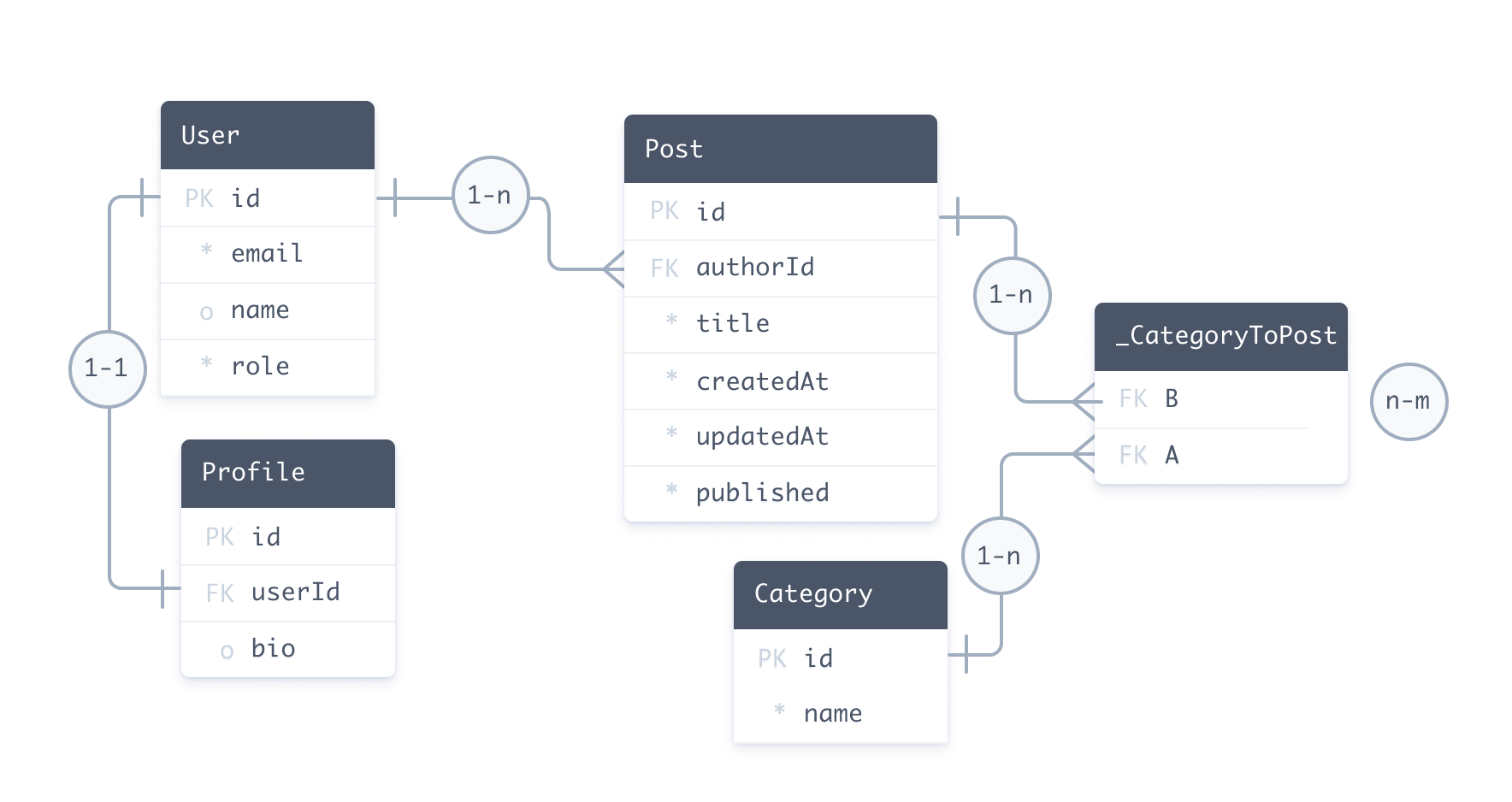
A model maps to the underlying structures of the data source.
- In relational databases like PostgreSQL and MySQL, a
modelmaps to a table - In MongoDB, a
modelmaps to a collection
Note: In the future there might be connectors for non-relational databases and other data sources. For example, for a REST API it would map to a resource.
The following query uses Prisma Client that's generated from this data model to create:
- A
Userrecord - Two nested
Postrecords - Three nested
Categoryrecords
- Query Example
- Copy-Paste Example
const user = await prisma.user.create({
data: {
email: 'ariadne@prisma.io',
name: 'Ariadne',
posts: {
create: [
{
title: 'My first day at Prisma',
categories: {
create: {
name: 'Office',
},
},
},
{
title: 'How to connect to a SQLite database',
categories: {
create: [{ name: 'Databases' }, { name: 'Tutorials' }],
},
},
],
},
},
})
import { PrismaClient } from '@prisma/client'
const prisma = new PrismaClient({})
// A `main` function so that you can use async/await
async function main() {
// Create user, posts, and categories
const user = await prisma.user.create({
data: {
email: 'ariadne@prisma.io',
name: 'Ariadne',
posts: {
create: [
{
title: 'My first day at Prisma',
categories: {
create: {
name: 'Office',
},
},
},
{
title: 'How to connect to a SQLite database',
categories: {
create: [{ name: 'Databases' }, { name: 'Tutorials' }],
},
},
],
},
},
})
// Return user, and posts, and categories
const returnUser = await prisma.user.findUnique({
where: {
id: user.id,
},
include: {
posts: {
include: {
categories: true,
},
},
},
})
console.log(returnUser)
}
main()
Your data model reflects your application domain. For example:
- In an ecommerce application you probably have models like
Customer,Order,ItemandInvoice. - In a social media application you probably have models like
User,Post,PhotoandMessage.
Introspection and migration
There are two ways to define a data model:
- Write the data model manually and use Prisma Migrate: You can write your data model manually and map it to your database using Prisma Migrate. In this case, the data model is the single source of truth for the models of your application.
- Generate the data model via introspection: When you have an existing database or prefer migrating your database schema with SQL, you generate the data model by introspecting your database. In this case, the database schema is the single source of truth for the models of your application.
Defining models
Models represent the entities of your application domain. Models are represented by model blocks and define a number of fields. In the example data model above, User, Profile, Post and Category are models.
A blogging platform can be extended with the following models:
model Comment {
// Fields
}
model Tag {
// Fields
}
Mapping model names to tables or collections
Prisma model naming conventions (singular form, PascalCase) do not always match table names in the database. A common approach for naming tables/collections in databases is to use plural form and snake_case notation - for example: comments. When you introspect a database with a table named comments, the result Prisma model will look like this:
model comments {
// Fields
}
However, you can still adhere to the naming convention without renaming the underlying comments table in the database by using the @@map attribute:
model Comment {
// Fields
@@map("comments")
}
With this model definition, Prisma ORM automatically maps the Comment model to the comments table in the underlying database.
Note: You can also
@mapa column name or enum value, and@@mapan enum name.
@map and @@map allow you to tune the shape of your Prisma Client API by decoupling model and field names from table and column names in the underlying database.
Defining fields
The properties of a model are called fields, which consist of:
- A field name
- A field type
- Optional type modifiers
- Optional attributes, including native database type attributes
A field's type determines its structure, and fits into one of two categories:
- Scalar types (includes enums) that map to columns (relational databases) or document fields (MongoDB) in the database - for example,
StringorInt - Model types (the field is then called relation field) - for example
PostorComment[].
The following table describes User model's fields from the sample schema:
Expand to see table
| Name | Type | Scalar vs Relation | Type modifier | Attributes |
|---|---|---|---|---|
id | Int | Scalar | - | @id and @default(autoincrement()) |
email | String | Scalar | - | @unique |
name | String | Scalar | ? | - |
role | Role | Scalar (enum) | - | @default(USER) |
posts | Post | Relation (Prisma-level field) | [] | - |
profile | Profile | Relation (Prisma-level field) | ? | - |
Scalar fields
The following example extends the Comment and Tag models with several scalar types. Some fields include attributes:
- Relational databases
- MongoDB
model Comment {
id Int @id @default(autoincrement())
title String
content String
}
model Tag {
name String @id
}
model Comment {
id String @id @default(auto()) @map("_id") @db.ObjectId
title String
content String
}
model Tag {
name String @id @map("_id")
}
See complete list of scalar field types .
Relation fields
A relation field's type is another model - for example, a post (Post) can have multiple comments (Comment[]):
- Relational databases
- MongoDB
model Post {
id Int @id @default(autoincrement())
// Other fields
comments Comment[] // A post can have many comments
}
model Comment {
id Int
// Other fields
post Post? @relation(fields: [postId], references: [id]) // A comment can have one post
postId Int?
}
model Post {
id String @id @default(auto()) @map("_id") @db.Objectid
// Other fields
comments Comment[] // A post can have many comments
}
model Comment {
id String @id @default(auto()) @map("_id") @db.Objectid
// Other fields
post Post? @relation(fields: [postId], references: [id]) // A comment can have one post
postId String? @db.ObjectId
}
Refer to the relations documentation for more examples and information about relationships between models.
Native types mapping
Version 2.17.0 and later support native database type attributes (type attributes) that describe the underlying database type:
model Post {
id Int @id
title String @db.VarChar(200)
content String
}
Type attributes are:
- Specific to the underlying provider - for example, PostgreSQL uses
@db.BooleanforBooleanwhereas MySQL uses@db.TinyInt(1) - Written in PascalCase (for example,
VarCharorText) - Prefixed by
@db, wheredbis the name of thedatasourceblock in your schema
Furthermore, during Introspection type attributes are only added to the schema if the underlying native type is not the default type. For example, if you are using the PostgreSQL provider, String fields where the underlying native type is text will not have a type attribute.
See complete list of native database type attributes per scalar type and provider .
Benefits and workflows
- Control the exact native type that Prisma Migrate creates in the database - for example, a
Stringcan be@db.VarChar(200)or@db.Char(50) - See an enriched schema when you introspect
Type modifiers
The type of a field can be modified by appending either of two modifiers:
Note: You cannot combine type modifiers - optional lists are not supported.
Lists
The following example includes a scalar list and a list of related models:
- Relational databases
- MongoDB
model Post {
id Int @id @default(autoincrement())
// Other fields
comments Comment[] // A list of comments
keywords String[] // A scalar list
}
model Post {
id String @id @default(auto()) @map("_id") @db.ObjectId
// Other fields
comments Comment[] // A list of comments
keywords String[] // A scalar list
}
Note: Scalar lists are only supported if the database connector supports scalar lists, either natively or at a Prisma ORM level.
Optional and mandatory fields
- Relational databases
- MongoDB
model Comment {
id Int @id @default(autoincrement())
title String
content String?
}
model Tag {
name String @id
}
model Comment {
id String @id @default(auto()) @map("_id") @db.ObjectId
title String
content String?
}
model Tag {
name String @id @map("_id")
}
When not annotating a field with the ? type modifier, the field will be required on every record of the model. This has effects on two levels:
- Databases
- Relational databases: Required fields are represented via
NOT NULLconstraints in the underlying database. - MongoDB: Required fields are not a concept on a MongoDB database level.
- Relational databases: Required fields are represented via
- Prisma Client: Prisma Client's generated TypeScript types that represent the models in your application code will also define these fields as required to ensure they always carry values at runtime.
Note: The default value of an optional field is
null.
Unsupported types
When you introspect a relational database, unsupported data types are added as Unsupported :
location Unsupported("POLYGON")?
The Unsupported type allows you to define fields in the Prisma schema for database types that are not yet supported by Prisma ORM. For example, MySQL's POLYGON type is not currently supported by Prisma ORM, but can now be added to the Prisma schema using the Unsupported("POLYGON") type.
Fields of type Unsupported do not appear in the generated Prisma Client API, but you can still use Prisma ORM’s raw database access feature to query these fields.
Note: If a model has mandatory
Unsupportedfields, the generated client will not includecreateorupdatemethods for that model.
Note: The MongoDB connector does not support nor require the
Unsupportedtype because it supports all scalar types.
Defining attributes
Attributes modify the behavior of fields or model blocks. The following example includes three field attributes (@id , @default , and @unique ) and one block attribute (@@unique):
- Relational databases
- MongoDB
model User {
id Int @id @default(autoincrement())
firstName String
lastName String
email String @unique
isAdmin Boolean @default(false)
@@unique([firstName, lastName])
}
model User {
id String @id @default(auto()) @map("_id") @db.ObjectId
firstName String
lastName String
email String @unique
isAdmin Boolean @default(false)
@@unique([firstName, lastName])
}
Some attributes accept arguments - for example, @default accepts true or false:
isAdmin Boolean @default(false) // short form of @default(value: false)
See complete list of field and block attributes
Defining an ID field
An ID uniquely identifies individual records of a model. A model can only have one ID:
- In relational databases, the ID can be a single field or based on multiple fields. If a model does not have an
@idor an@@id, you must define a mandatory@uniquefield or@@uniqueblock instead. - In MongoDB, an ID must be a single field that defines an
@idattribute and a@map("_id")attribute.
Defining IDs in relational databases
In relational databases, an ID can be defined by a single field using the @id attribute, or multiple fields using the @@id attribute.
Single field IDs
In the following example, the User ID is represented by the id integer field:
model User {
id Int @id @default(autoincrement())
email String @unique
name String?
role Role @default(USER)
posts Post[]
profile Profile?
}
Composite IDs
In the following example, the User ID is represented by a combination of the firstName and lastName fields:
model User {
firstName String
lastName String
email String @unique
isAdmin Boolean @default(false)
@@id([firstName, lastName])
}
By default, the name of this field in Prisma Client queries will be firstName_lastName.
You can also provide your own name for the composite ID using the @@id attribute's name field:
model User {
firstName String
lastName String
email String @unique
isAdmin Boolean @default(false)
@@id(name: "fullName", fields: [firstName, lastName])
}
The firstName_lastName field will now be named fullName instead.
Refer to the documentation on working with composite IDs to learn how to interact with a composite ID in Prisma Client.
@unique fields as unique identifiers
In the following example, users are uniquely identified by a @unique field. Because the email field functions as a unique identifier for the model (which is required), it must be mandatory:
model User {
email String @unique
name String?
role Role @default(USER)
posts Post[]
profile Profile?
}
Constraint names in relational databases
You can optionally define a custom primary key constraint name in the underlying database.
Defining IDs in MongoDB
The MongoDB connector has specific rules for defining an ID field that differs from relational databases. An ID must be defined by a single field using the @id attribute and must include @map("_id").
In the following example, the User ID is represented by the id string field that accepts an auto-generated ObjectId:
model User {
id String @id @default(auto()) @map("_id") @db.ObjectId
email String @unique
name String?
role Role @default(USER)
posts Post[]
profile Profile?
}
In the following example, the User ID is represented by the id string field that accepts something other than an ObjectId - for example, a unique username:
model User {
id String @id @map("_id")
email String @unique
name String?
role Role @default(USER)
posts Post[]
profile Profile?
}
MongoDB does not support @@id
MongoDB does not support composite IDs, which means you cannot identify a model with a @@id block.
Defining a default value
You can define default values for scalar fields of your models using the @default attribute:
- Relational databases
- MongoDB
model Post {
id Int @id @default(autoincrement())
createdAt DateTime @default(now())
title String
published Boolean @default(false)
data Json @default("{ \"hello\": \"world\" }")
author User @relation(fields: [authorId], references: [id])
authorId Int
categories Category[] @relation(references: [id])
}
model Post {
id String @id @default(auto()) @map("_id") @db.ObjectId
createdAt DateTime @default(now())
title String
published Boolean @default(false)
author User @relation(fields: [authorId], references: [id])
authorId String @db.ObjectId
categories Category[] @relation(references: [id])
}
@default attributes either:
- Represent
DEFAULTvalues in the underlying database (relational databases only) or - Use a Prisma ORM-level function. For example,
cuid()anduuid()are provided by Prisma Client's query engine for all connectors.
Default values can be:
- Static values that correspond to the field type, such as
5(Int),Hello(String), orfalse(Boolean) - Lists of static values, such as
[5, 6, 8](Int[]) or["Hello", "Goodbye"](String[]). These are available in Prisma ORM versions4.0.0and later, when using supported databases (PostgreSQL, CockroachDB and MongoDB) - Functions, such as
now()oruuid() - JSON data. Note that JSON needs to be enclosed with double-quotes inside the
@defaultattribute, e.g.:@default("[]"). If you want to provide a JSON object, you need to enclose it with double-quotes and then escape any internal double quotes using a backslash, e.g.:@default("{ \"hello\": \"world\" }").
Refer to the attribute function reference documentation for information about connector support for functions.
Defining a unique field
You can add unique attributes to your models to be able to uniquely identify individual records of that model. Unique attributes can be defined on a single field using @unique attribute, or on multiple fields (also called composite or compound unique constraints) using the @@unique attribute.
In the following example, the value of the email field must be unique:
- Relational databases
- MongoDB
model User {
id Int @id @default(autoincrement())
email String @unique
name String?
}
model User {
id String @id @default(auto()) @map("_id") @db.ObjectId
email String @unique
name String?
}
In the following example, a combination of authorId and title must be unique:
- Relational databases
- MongoDB
model Post {
id Int @id @default(autoincrement())
createdAt DateTime @default(now())
title String
published Boolean @default(false)
author User @relation(fields: [authorId], references: [id])
authorId Int
categories Category[] @relation(references: [id])
@@unique([authorId, title])
}
model Post {
id String @id @default(auto()) @map("_id") @db.ObjectId
createdAt DateTime @default(now())
title String
published Boolean @default(false)
author User @relation(fields: [authorId], references: [id])
authorId String @db.ObjectId
categories Category[] @relation(references: [id])
@@unique([authorId, title])
}
Constraint names in relational databases
You can optionally define a custom unique constraint name in the underlying database.
By default, the name of this field in Prisma Client queries will be authorId_title.
You can also provide your own name for the composite unique constraint using the @@unique attribute's name field:
model Post {
id String @id @default(auto()) @map("_id") @db.ObjectId
createdAt DateTime @default(now())
title String
published Boolean @default(false)
author User @relation(fields: [authorId], references: [id])
authorId String @db.ObjectId
categories Category[] @relation(references: [id])
@@unique(name: "authorTitle", [authorId, title])
}
The authorId_title field will now be named authorTitle instead.
Refer to the documentation on working with composite unique identifiers to learn how to interact with a composite unique constraints in Prisma Client.
Composite type unique constraints
When using the MongoDB provider in version 3.12.0 and later, you can define a unique constraint on a field of a composite type using the syntax @@unique([compositeType.field]). As with other fields, composite type fields can be used as part of a multi-column unique constraint.
The following example defines a multi-column unique constraint based on the email field of the User model and the number field of the Address composite type which is used in User.address:
type Address {
street String
number Int
}
model User {
id Int @id
email String
address Address
@@unique([email, address.number])
}
This notation can be chained if there is more than one nested composite type:
type City {
name String
}
type Address {
number Int
city City
}
model User {
id Int @id
address Address[]
@@unique([address.city.name])
}
Defining an index
You can define indexes on one or multiple fields of your models via the @@index on a model. The following example defines a multi-column index based on the title and content field:
model Post {
id Int @id @default(autoincrement())
title String
content String?
@@index([title, content])
}
Index names in relational databases
You can optionally define a custom index name in the underlying database.
Defining composite type indexes
When using the MongoDB provider in version 3.12.0 and later, you can define an index on a field of a composite type using the syntax @@index([compositeType.field]). As with other fields, composite type fields can be used as part of a multi-column index.
The following example defines a multi-column index based on the email field of the User model and the number field of the Address composite type:
type Address {
street String
number Int
}
model User {
id Int @id
email String
address Address
@@index([email, address.number])
}
This notation can be chained if there is more than one nested composite type:
type City {
name String
}
type Address {
number Int
city City
}
model User {
id Int @id
address Address[]
@@index([address.city.name])
}
Defining enums
You can define enums in your data model if enums are supported for your database connector, either natively or at Prisma ORM level.
Enums are considered scalar types in the Prisma schema data model. They're therefore by default included as return values in Prisma Client queries.
Enums are defined via the enum block. For example, a User has a Role:
- Relational databases
- MongoDB
model User {
id Int @id @default(autoincrement())
email String @unique
name String?
role Role @default(USER)
}
enum Role {
USER
ADMIN
}
model User {
id String @id @default(auto()) @map("_id") @db.ObjectId
email String @unique
name String?
role Role @default(USER)
}
enum Role {
USER
ADMIN
}
Defining composite types
Composite types were added in version 3.10.0 under the mongodb Preview feature flag and are in General Availability since version 3.12.0.
Composite types are currently only available on MongoDB.
Composite types (known as embedded documents in MongoDB) provide support for embedding records inside other records, by allowing you to define new object types. Composite types are structured and typed in a similar way to models.
To define a composite type, use the type block. As an example, take the following schema:
model Product {
id String @id @default(auto()) @map("_id") @db.ObjectId
name String
photos Photo[]
}
type Photo {
height Int
width Int
url String
}
In this case, the Product model has a list of Photo composite types stored in photos.
Considerations when using composite types
Composite types only support a limited set of attributes. The following attributes are supported:
@default@map- Native types, such as
@db.ObjectId
The following attributes are not supported inside composite types:
@unique@id@relation@ignore@updatedAt
However, unique constraints can still be defined by using the @@unique attribute on the level of the model that uses the composite type. For more details, see Composite type unique constraints.
Indexes can be defined by using the @@index attribute on the level of the model that uses the composite type. For more details, see Composite type indexes.
Using functions
The Prisma schema supports a number of functions . These can be used to specify default values on fields of a model.
For example, the default value of createdAt is now() :
- Relational databases
- MongoDB
model Post {
id Int @id @default(autoincrement())
createdAt DateTime @default(now())
}
model Post {
id String @default(auto()) @map("_id") @db.ObjectId
createdAt DateTime @default(now())
}
cuid() and uuid() are implemented by Prisma ORM and therefore are not "visible" in the underlying database schema. You can still use them when using introspection by manually changing your Prisma schema and generating Prisma Client, in that case the values will be generated by Prisma Client's query engine
Support for autoincrement(), now(), and dbgenerated(...) differ between databases.
Relational database connectors implement autoincrement(), dbgenerated(...), and now() at database level. The MongoDB connector does not support autoincrement() or dbgenerated(...), and now() is implemented at the Prisma ORM level. The auto() function is used to generate an ObjectId.
Relations
Refer to the relations documentation for more examples and information about relationships between models.
Models in Prisma Client
Queries (CRUD)
Every model in the data model definition will result in a number of CRUD queries in the generated Prisma Client API:
findMany()findFirst()findFirstOrThrow()findUnique()findUniqueOrThrow()create()update()upsert()delete()createMany()createManyAndReturn()updateMany()updateManyAndReturn()deleteMany()
The operations are accessible via a generated property on the Prisma Client instance. By default the name of the property is the lowercase form of the model name, e.g. user for a User model or post for a Post model.
Here is an example illustrating the use of a user property from the Prisma Client API:
const newUser = await prisma.user.create({
data: {
name: 'Alice',
},
})
const allUsers = await prisma.user.findMany()
Type definitions
Prisma Client also generates type definitions that reflect your model structures. These are part of the generated @prisma/client node module.
When using TypeScript, these type definitions ensure that all your database queries are entirely type safe and validated at compile-time (even partial queries using select or include ).
Even when using plain JavaScript, the type definitions are still included in the @prisma/client node module, enabling features like IntelliSense/autocompletion in your editor.
Note: The actual types are stored in the
.prisma/clientfolder.@prisma/client/index.d.tsexports the contents of this folder.
For example, the type definition for the User model from above would look as follows:
export type User = {
id: number
email: string
name: string | null
role: string
}
Note that the relation fields posts and profile are not included in the type definition by default. However, if you need variations of the User type you can still define them using some of Prisma Client's generated helper types (in this case, these helper types would be called UserGetIncludePayload and UserGetSelectPayload).
Limitations
Records must be uniquely identifiable
Prisma ORM currently only supports models that have at least one unique field or combination of fields. In practice, this means that every Prisma model must have either at least one of the following attributes:
@idor@@idfor a single- or multi-field primary key constraint (max one per model)@uniqueor@@uniquefor a single- or multi-field unique constraint